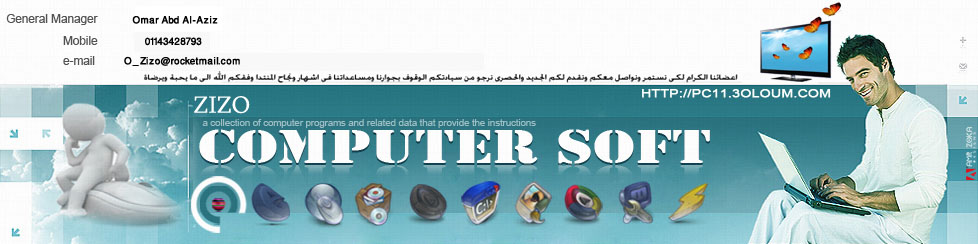Step 1.
Start of with a new document. Sized 600×600

Choose any background you want. I choosed a black to dark grey
gradient, and write your text using a bold font. I choosed Berlin Sans
FB.

Step 2.
Add your layer styles to the text:
Blending options:

Drop shadow:

Inner glow:

Bevel and emboss:
This should be the result:

Step 3.
Let`s add some colour to this glass text. Create a new layer. Grab
the gradient tool with the settings in the picture below and start from
top to bottom add a gradient:

Go to Filter-Distort-Wave with these settings:

This is the result:

Add to the result a Gradient overlay with the settings below:

This is how it should look like:

Now create a new layer underneath this wave layer, then select back the wave layer right click it – Merge Down (Ctrl+E)

Set blending mode to Screen:

With the wave layer selected, hold CTRL on your keyboard and click
the thumb of the “Special” text layer. This will create a selection of
the text on the wave layer. Go to the drawing area over the selection
right click it with the mouse and choose Select Inverse. Cut the
selection:

This is what you should have:

Step 4.
Duplicate the Wave layer and with the new duplicated wave layer go to Filter-Distort-Glass with these settings:

This is what it should look like:

With the other wave layer selected go to Filter-Distort-Ripple with these settings:

This is the result :

Because of the transparency on the text it looks great on any background:

لتحميل الملفات اضغط على الايقونة التى بهذا الشكل لتحويلك لموقع التحميل

-=-=-=-=-=-=-=-=-=-=-=-=-=-=-=-
Eng-Omar Zizo
Omar.metwaly1@yahoo.com